IPTV on MAG Box – Tutorial
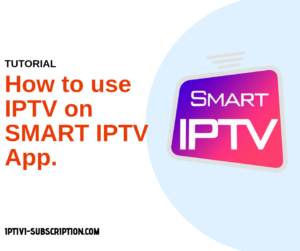
MAG Box TUTORIAL: MAG Box video streaming is a great IPTV tool/box. But it is true that the interface to install your subscription is a little complicated and not intuitive. Here are the simple steps to enjoying your IPTV.
What you will need:
- A MAG Box device.
- Internet connection
- A Reliable IPTV Subscription
For the Mag Box device, be careful to buy an original. There is a lot of copies on the internet (especially on Asian sites). Infomir is a little attached to Apple TV box. Everyone is trying to copy it, but nobody really manages to do the same!
For the subscription, you will need to provide your MAC address to the provider. Each MAG device has a unique MAC Address, it is on the back of the box or in the packaging. (See below)
 NOTICE: The MAC addresses of the real MAG (ex: brand Infomir) they all start with 00:1A:79 and If that’s not the case, beware …
NOTICE: The MAC addresses of the real MAG (ex: brand Infomir) they all start with 00:1A:79 and If that’s not the case, beware …
Getting started with MAG:
At the first connection, the MAG will look for itself to make updates, and sometimes it did it twice in a row. I want to clarify that our device was plugged into Ethernet, so I did not need to configure the Wi-Fi (anyway I advise the wifi, buy a Starter KIT CPL, you will gain in the internet flow!), but Ethernet (using a Cable) is also good.
Your MAG is plugged in and updated. You should arrive at this screen:
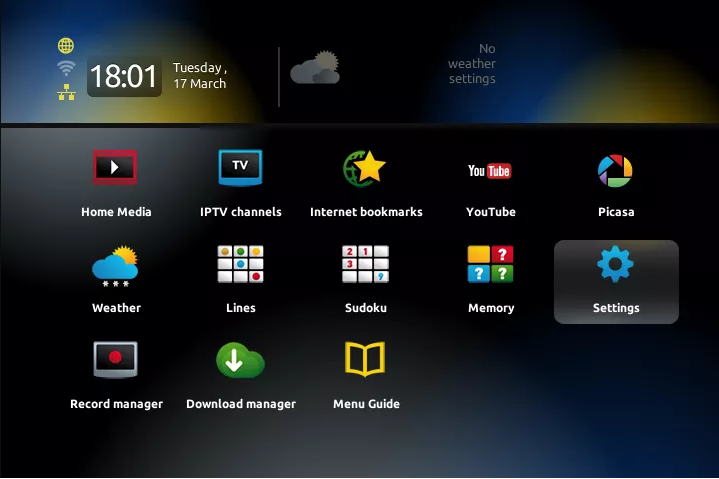
If your device has not been updated, or it does not display the time, the date, … That means you are not connected to the internet …
Install the subscription:
- Click Settings
- Choose System Settings
- In all options, select Servers
- Choose the Portals option
- You do not need to mark anything in the “Portal 1 name” line. Leave empty.
- Press the KB key on your remote to mark text in the “Portal 1 URL” line
- You should see a virtual keyboard like this:
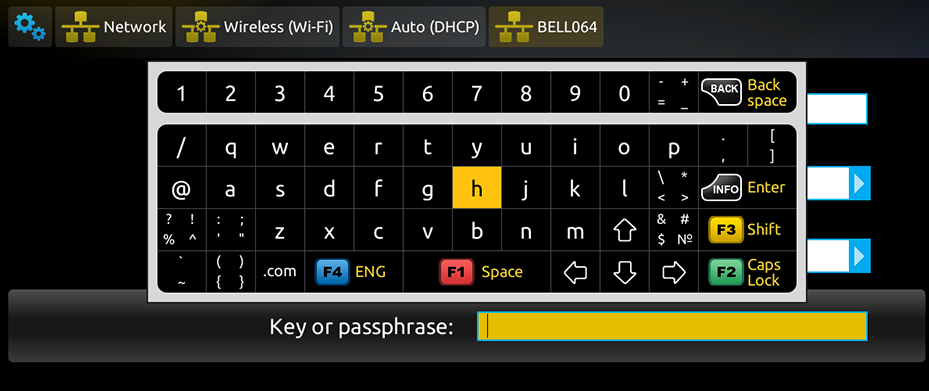
- Enter the address you received when ordering. (PORTAL URL)
- Press the KB button on the remote control again to make the virtual keyboard disappear
- Press the OK key to save your entry
- Return to the System Settings menu using the EXIT key on the remote control (the shape of the key drawn on the screen does not correspond to the shape on the remote control because there are several versions) On the MAG256, it is the arrow key back (top right of the arrow wheel)
- In the System Settings menu. click Reload Portal
- Your MAG will load then show you the menu of your channels playlist.
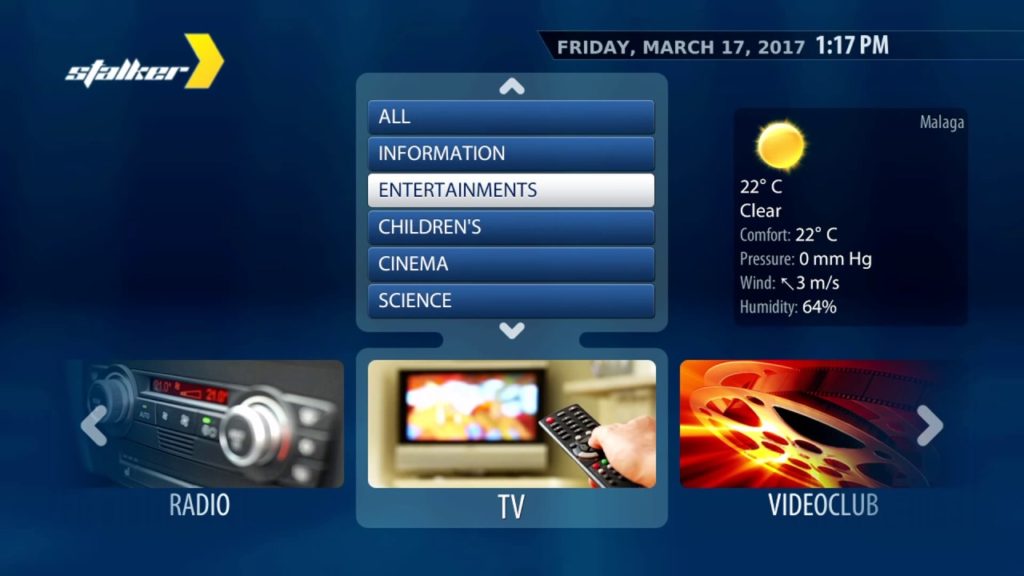
- Here you go, MAG Box Tutorial is DONE. Bravo. 😉